GMail has introduced a new feature that Save several e-mail attachments to your computer by drag-and-drop. If you are using Google Chrome, Hover your mouse pointer over the file icon or Download link and a tooltip prompting you to “Click to view OR drag to your desktop to save.”
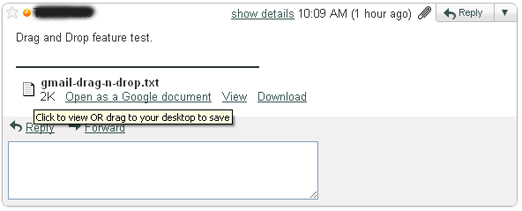
We have tried out this feature and found it is similar like Desktop client programs have. Simply press and hold your mouse button, drag and drop, and release it anywhere in your system. Your attachment will be saved. Large files may show you a progress dialog.
[richvideo width=”500″ height=”340″ url=”http://www.youtube.com/watch?v=O1Mb8Yp1I28″ uniqueid=”gmailDragDrop” title=’GMail: Save Attachments to the Desktop via Drag-and-Drop’ detail=’GMail introduced a new feature that Save several e-mail attachments to your computer by drag-and-drop’]
GMail: Save Attachments to the Desktop via Drag-and-Drop…
GMail has introduced a new feature that Save several e-mail attachments to your computer by drag-and-drop…
GMail: Save Attachments to the Desktop via Drag-and-Drop…
GMail has introduced a new feature that Save several e-mail attachments to your computer by drag-and-drop…
GMail: Save Attachments to the Desktop via Drag-and-Drop…
GMail has introduced a new feature that Save several e-mail attachments to your computer by drag-and-drop…
GMail: Save Attachments to the Desktop via Drag-and-Drop…
GMail has introduced a new feature that Save several e-mail attachments to your computer by drag-and-drop…